The Complete Guide to ChatGPT 4
OpenAI's ChatGPT 4, now evolved into OpenAI’s GPT-4o model has rolled out powerful new features, and you can use them to your digital marketing, SEO and PPC advantage. These updates, from long-term memory to web browsing and image creation, can massively help with daily to-do’s and streamline your workflows.
In this blog, you'll get a breakdown of each of these features and how to start getting the most out of them right away.
What are the new features?
With the updates to ChatGPT (now powered by GPT-4o), you can now:
Create your own custom GPT assistant tailored to a specific purpose or workflow – no coding required.
Give ChatGPT a long-term memory so it remembers brand and project info across chats.
Enable web browsing, letting GPT fetch live, up-to-date results with source citations.
Use multimodal inputs, meaning you can now send screenshots, images, and charts as part of your prompt.
Generate on-brand AI images using the DALL·E 3 integration inside ChatGPT itself.
Training your GPT assistant
If you’ve upgraded to ChatGPT Plus (or are on Team/Enterprise), you’ll want to head over to the "Explore GPTs" tab and click "Create a GPT".
Here’s where you get to decide what your GPT will be used for. Maybe you’re a copywriter who wants help with blog outlines, or perhaps you want a tool to review and improve product descriptions. The choice is yours.
Once you’re in, you’ll be able to set your GPT’s tone, upload documents, and give it clear tasks. This way, you no longer have to start from scratch each time you revisit the site.
Tips for getting started:
Send the GPT an outline of your company's brand personality. If your brand archetype falls into the "explorer" category for example, you may have an 'optimistic' tone of voice across your website and socials. You'll want to make sure your GPT understands this.
Share your target demographic or customer persona; who they are, where you connect with them, etc.
Ask the gpt if it has any questions regarding the personality you have sent, that way you can get any misunderstandings cleared up right away. (we recommend doing this each time you send a task to ChatGPT)
Share links to your website, socials, etc. for the bot to browse in order to build its understanding of your brand.
Tell the GPT the kinds of tasks it will be working on, and examples of work you have already done and consider to be great!
Make sure the GPT knows the intention of the content you are creating. Are you trying to educate? Entertain? Sell? Attract?
If you end up editing the finished product that GPT sends back to you, ensure you tell it what changes you made and why. This can help save time and errors in the future.
And lastly, if you end up tweaking what your GPT gives you, let it know! Just like a new team member, it gets better the more feedback you give.
If you're after a deeper dive, check out our blog on AI workflows.
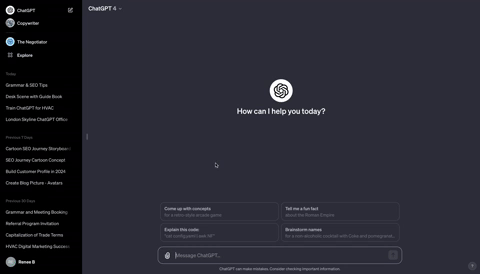
Sending Your GPT To Browse The Web
Instead of copying and pasting entire pages into ChatGPT, you can now simply send a link and your GPT will start browsing and gathering insights.
Example prompt: You are a graphic designer briefing another AI that specialises in text-to-image generation. Take my idea and turn it into a highly detailed prompt.
Here’s my idea: [insert description, like above]. Improve the structure, style direction, and level of detail to get the best visual result.
Tips for getting started:
Some websites have this service blocked. Ensuring you've enabled the right cookies and pop-up blocks can help avoid running into this. Although, some sites will not allow it altogether. In this case, the old fashioned copy and paste may still be your best bet.
This feature cannot yet listen to audio or watch video. So if you're sending it to Youtube, or TikTok, it will not work. A useful tip might be to download video/audio transcripts and feed them into the chat box.
You can send links to live analytics and have your GPT break down the full scope of data into just a few bullet points. For your SEO efforts, this can be a great way to integrate other SEO tools such as SEMRUSH or Google Trends. Your GPT can pull out any relevant trends in real time.
Read more about the limitations of this service. Ensuring you are briefly browsing the site before sending it to your GPT is still a must. This way you can be clear about the insights it should be pulling out for you, and that it isn't focussing too heavily on irrelevant points.
Creating AI Generated Visuals with ChatGPT 4
You can now use the service "DALL-E" in ChatGPT 4, which will produce an image based off of the prompts you feed it.
Tips for getting started:
Be as specific as possible. If you want animated or stock images, ensure you are clear with your requests.
Example Prompt: You are a visual designer. Create a minimal illustration to use as a header for a blog titled [insert blog title]. The topic is [insert topic or theme]. Include elements like [insert scene ideas, objects, or characters] that reflect the message. Keep it [insert tone e.g. clean, modern, playful] and make sure it suits [insert brand or audience].
Get ChatGPT to write the image prompt for you. If you’re not a designer or photographer, describing what you want can be tricky. Instead of guessing, ask ChatGPT to develop your idea into a detailed text-to-image prompt.
Example prompt: You are a graphic designer briefing another AI that specialises in text-to-image generation. Take my idea and turn it into a highly detailed prompt. Here’s my idea: [insert description, like above]. Improve the structure, style, direction, and level of detail to get the best visual result.
Ask follow-up questions to refine the result. Treat it like a collaborative design process.
Remember, AI generated images are not often well received by audiences. With the influx of content, people are looking for authenticity. My advice would be to keep it very simple when using this feature. Try to sprinkle in as much of your own images as possible to avoid being overly reliant on AI images.
As always, there will be trial and error with these new features. However, learning how you can make the most of them can help your digital marketing efforts massively. It should be reiterated that each one of these new features requires nurturing in order for them to be effective and work for your brand.
None of these features replace the touch that a human can add to content online. The SERP wants human voices, and so does your audience, remember to add in your own opinions when it makes sense to do so.
Marco’s Advice
Test your own prompts, keep trying new things and be willing to learn and listen to others. LinkedIn and YouTube have great advice, and people are figuring out new ways to use ChatGPT every day. It’s continuously evolving, so don’t get stuck in your ways.
Final thoughts
Each of these features, from browsing to custom GPT creation, is designed to enhance your work, not replace your own strategy and voice.
As always, prompt quality matters. Clear instructions = better output. Test regularly, be specific, and keep feeding your GPT relevant info.
The more you invest in setting up your AI assistant, the more it will give back in speed, quality, and creativity.
Happy prompting!
And if you’d like support weaving AI into your digital marketing strategy, drop us a message. We’re always here to help.
